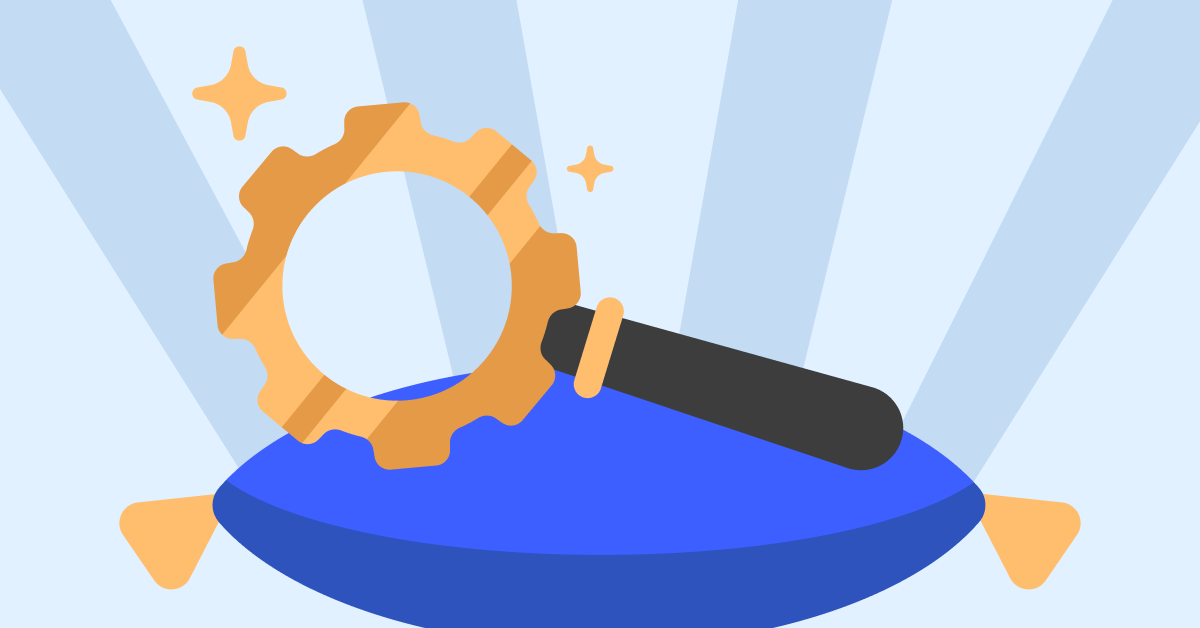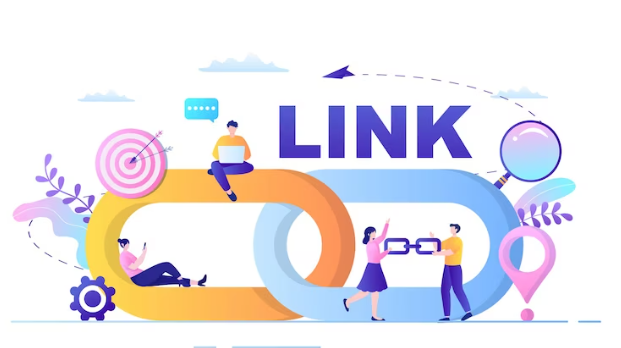iPads and other tablets are convenient, powerful tools that offer businesses and professionals a way to expedite work, streamline processes and more.
- Your tablet can be a powerful business tool that improves staff workflow and gives customers self-service capabilities.
- Accessorize your tablet for improved usability and efficiency by adding point-of-sale (POS) system hardware to process payments.
- Equip your tablet with business-essential apps to ensure all the necessary software is available.
- This article is for on-the-go professionals and small business leaders interested in using an iPad or tablet for business.
You already love your tablet for its convenience and flexibility; it allows you to play games, browse the web, make video calls, and do many other things that make your personal life easier and more fun. But did you know that you can also use a tablet to enhance your work life?
You may not be ready to abandon your work laptop completely, but a tablet can be a powerful addition to a robust set of business tools. The key to making a tablet useful for business is to treat it like a business device. Make sure you have it set up with the right accessories and applications to improve your efficiency and workflows.
What types of businesses can benefit from iPads?
Most businesses can leverage the flexibility and affordability of a tablet. Here are a few types of businesses that often use tablets:
- Restaurants: Tablets enable customers to view the menu and order directly from the table, as well as give servers the information they need at the swipe of a fingertip. Managers, waitstaff and kitchen crew can also use tablets to keep orders on time, flag out-of-stock menu options, and more.
- Retail: Salespeople can check stock from the floor, customers can pay for their purchases, and employees can clock in and out. Tablets also offer unique cross-selling and upselling opportunities: By placing tablets throughout the store, you can make recommendations to shoppers based on their checkout carts.
- Sales: Whatever you’re selling, a tablet can make a great sales assistant. By doing tasks such as keeping your calendar in order, storing important client details and settling payments, tablets can facilitate much of the sales process.
- Services: Tablets let service-based businesses and B2B businesses engage with customers in dynamic ways, even when every staff member is busy. Clients can sign in or sign up for an appointment time, browse a digital catalog or menu, book a service or meal, find answers to frequently asked questions, and view recommended services at tablet-powered self-service kiosks.
Accessorize to improve tablet performance
When combined with a keyboard or a stylus, your tablet goes from being a handy personal device to a useful tool for business. Tablets are portable, affordable and easy to use, and when paired with helpful accessories, a tablet can be as powerful as a standard laptop, without the bulk.
- Keyboard: The Apple Smart Keyboard Folio is a great option for an iPad Pro, and the Apple Magic Keyboard offers even more versatility. These keyboards double as covers to protect your iPad when it’s not in use and, when deployed, allow you to adjust your iPad to a display angle that best suits you. There are also plenty of keyboards available for other tablets. Logitech Keys to Go is a stand-alone iOS-compatible keyboard, and the Logitech Universal Folio is a great choice for 9- to 10-inch Apple, Android and Windows tablets and doubles as a cover.
- Stylus: The Apple Pencil feels like using a regular pencil but lets you switch between tools with a double-tap; hover over a link or icon, and it responds. The Apple Pencil is a no-brainer if you plan to use your tablet for note-taking during meetings. You can also use it to jot down notes on PDFs, scribble reminders, draw charts and graphs, and more. There are two generations of the Apple Pencil, so make sure you choose the one that’s compatible with your iPad. There are also a wide variety of styluses available for other tablets, including the NTHJOYS Universal Fine Point Stylus, which offers dual tips, and the OASO Stylus Pencil, which is compatible with all touch screens.
- Case: If you don’t want a keyboard folio, you can choose from many other case options. The Apple Smart Folio offers protection for both the front and back of your iPad, making it an ideal accessory for traveling business owners. Otterbox makes several cases, including the Otterbox Defender Series Case, which offer superior protection for any tablet. If you’re looking for something that says “executive,” check out this leather case from Torro or an all-in-one portfolio case, like this one from Solo.
- POS hardware and systems: iPads can be the central hub for POS systems for small business. They offer a simple, portable way to make sales. This added usability is ideal for mobile, agile small businesses, like food trucks.
Essential apps for business tablets
Almost all the tools you need to run your business are available for the iPad. Here are some top apps that all business professionals should have:
- Microsoft Office mobile apps: Thanks to Microsoft’s line of mobile Office apps, you can outfit your iPad with your favorite work tools, like Word, Excel and PowerPoint. This allows you to do presentations directly from your iPad, without lugging your laptop around. You can also download Microsoft Outlook and OneNote on your iPad for cohesive integration across different platforms and devices.
- QuickBooks: One of the most popular software products among businesses of all sizes is QuickBooks. With the mobile QuickBooks app, you can access your account from anywhere, process invoices and keep an eye on the books.
- OneDrive: OneDrive is a mobile-friendly cloud storage system that has easy integration with Windows. The world is moving toward cloud storage in general, but if you’re planning on doing real work on your iPad, OneDrive is especially important, since a few robust spreadsheets and videos can eat up your RAM pretty quickly.
- Slack: Slack is a great tool for keeping your team connected. There is an iPad app for Slack, but it can also be run on desktops and across different operating systems. With Slack, you can chat with your team, create different channels, message people, and host video and voice conference calls.
- Trello: If you want to stay on task on your iPad, Trello is a solid choice. Trello has an easy-to-use project and workflow management dashboard that simplify remote collaboration.
- CamCard: iPads are super convenient for expos and trade shows, when you don’t want to lug your laptop around. The CamCard iPad app is great for keeping track of contacts and organizing customer data.
- DocuSign: Whether you need to sign an invoice or get a customer to sign a contract, this app lets you do it easily from almost anywhere, and the e-signatures are legally binding.
- GoCanvas: Get the information you need from your clients and customers with a custom app from GoCanvas. Create estimates, execute inspections, draft invoices and more.
Most of the other apps you rely on can be found in the Apple App Store (or the Google Play store for Android tablets). After you set up your tablet with the software you need to do business, it can quickly become your go-to companion for the workday.
Tip: If your selected software doesn’t offer tutorials, try YouTube or another online resource where other users may have created educational material.
Training your staff on tablets
Chances are, your staff already uses some form of tablet in their personal life, so getting them to use one as a business tool won’t be too much of a stretch. But here are some tips to keep in mind when you introduce tablets to the workplace:
- Set a clear policy. What types of content are allowed and accessible? Are tablets shared or assigned to individuals? Can employees add more apps? Can employees bring their own device to work? Make sure you set guidelines so employees understand what constitutes appropriate use.
- Keep it secure. Remind staff that tablets may contain sensitive business information. Employees should keep devices secure (e.g., don’t leave them on the front seat of their car), use strong passwords, and refrain from downloading unknown or suspect content.
- Expect different learning curves. Some employees will take to tablet use straight away and never look back. Others may resist the implementation or get overwhelmed with the new devices. Leverage tablet-proficient employees to help those who need it, and offer extra training sessions or practice until your staff members become familiar with the new devices.
- Encourage good hygiene. Especially for shared devices, offer wipes or sanitizers to minimize germ transfer.
Did you know?: A British consumer watchdog found “hazardous” levels of bacteria on the average iPad. Ensuring your team practices proper hygiene and sanitizes equipment between uses is key to a great customer experience.
Tablets make a great addition to the team
iPads and other tablets can be powerful business tools that can offer a new, engaging way to interact with customers, facilitate processes for business professionals, and provide business owners with convenient access to staff, products, clients and more. Adding tablets to your business operations can be a great way to empower staff, customers and yourself to do more with ease.
Read & Write : write for us
 Lifeyet News Lifeyet News
Lifeyet News Lifeyet News