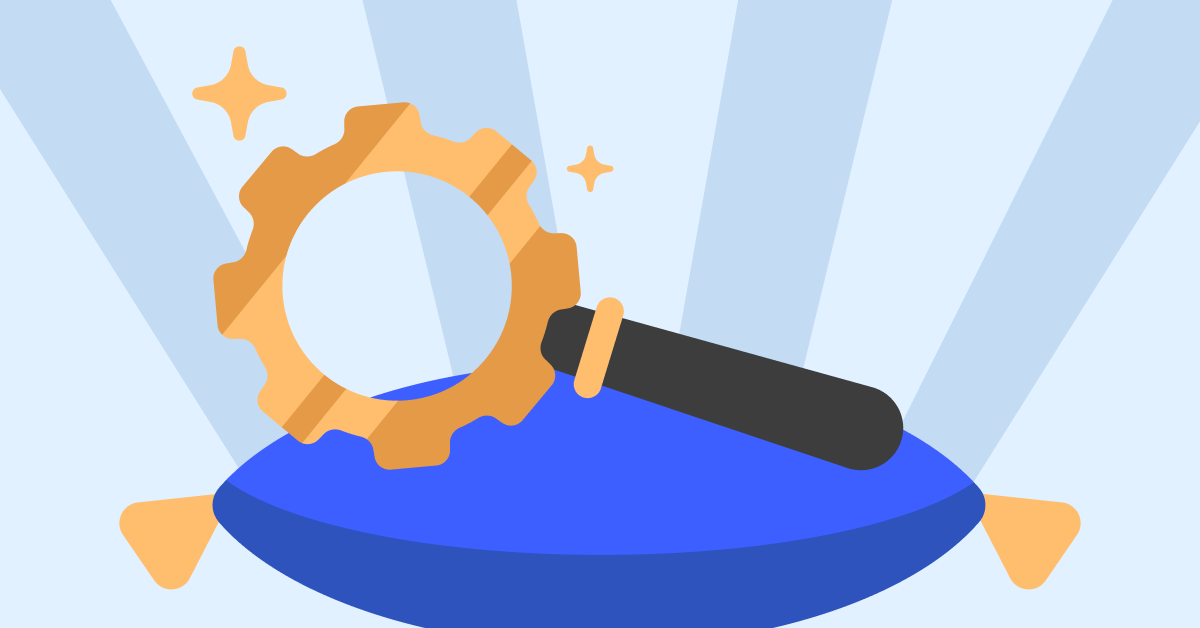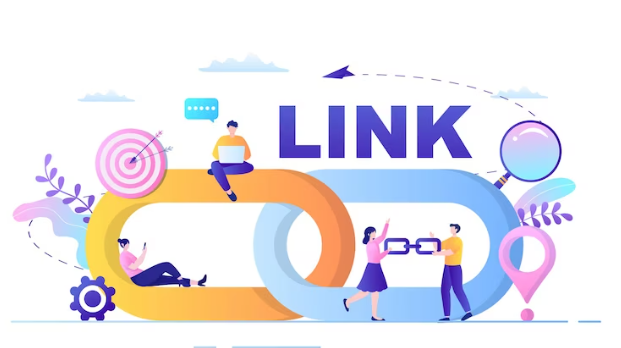Samsung’s Galaxy S22 lineup is some of the world’s most powerful and incredible devices. The company has taken immense strides to provide more software features than you can think of.
While the camera system on the Galaxy S22 is already pretty wonderful, did you know that you can use your phone to make animated GIF? The best part is that you don’t need to download any other apps and can do so right from your phone.
How to Make Animated GIF with Smart Select
Thanks to the integration of Edge Panels and Smart Select, you can make animated GIF with just a few taps. You’ll first need to turn Edge Panels on and make sure that the Smart Select panel is enabled.
- Open the Settings app on your Galaxy S22.
- Tap Display.
- Scroll down and tap Edge Panels.
- Tap the toggle next to Edge Panels to turn this feature on.
- Tap Panels.
- Make sure that Smart Select is enabled.
- Close the Settings app.
Now that Edge Panels and Smart Select have been enabled, here’s how to use these features to make an animated GIF:
- Navigate to the page that you want to take a screenshot of.
- Open the Edge Panel with a swipe from the side of the screen.
- You should see a small outline of a box indicating where Edge Panels reside.
- Swipe again until you see the Smart Select panel.
- Select Animation.
After being selected, a box will appear on your screen. This box can be resized to fit the size of the area that you want to make out of a GIF. Then, tap where it says High Quality. From here, you can select the quality of the GIF that you are trying to create. Once selected, tap the Record button, and when you’re done, tap the Done button.
Once you’re finished recording, you’ll be presented with a preview of the created GIF. There is a toolbar at the bottom that allows you to edit, share, or save the GIF. You can also pin or insert the GIF via the button at the top of the preview.
How to Make Animated GIF In The Camera App
If you want to record an unforgettable moment and make animated GIF, you can do so right from the Camera app on your Galaxy S22. And here’s how:
- Open the Camera app on your Galaxy S22.
- Tap the Gear icon in the top left corner.
- Under Pictures, tap Swipe Shutter button to.
- Tap Create GIF from the drop-down menu.
- In the top left corner, tap the arrow to exit the Camera Settings.
- From the Camera app interface, swipe down on the Shutter button to begin.
- Release the Shutter button when you want the GIF to end.
After you make Animated GIF in the camera app, it will automatically be saved to your Gallery. From there, you can make any edits, including adding some emoji or text or just share it with friends and family.
How to Make Animated GIF From Photos
The final option if you want to make animated GIF on your Galaxy S22 doesn’t require much work at all. In the event that you have taken a series of photos, your Galaxy S22 can turn this into a GIF.
- Open the Gallery app on your Galaxy S22.
- Long-press on one of the images in your gallery.
- Tap to select the images that you want to be used to create the GIF.
- In the bottom toolbar, tap the More button.
- From the pop-up menu, tap Create.
- From the Create New menu, tap GIF in the bottom left corner.
- Review the created GIF.
- Tap Save or Share in the top right corner.
When you are reviewing the created GIF, Samsung also offers a toolbar at the bottom. This can be used to make various edits, which includes adding more images, changing the rotation, adjusting the speed, or even allowing you to draw and doodle. Once your edits are made, tap the Done button, and then you can save it or share it with friends.
Third-party Apps
In the event that you are frustrated with trying to use Samsung’s built-in tools to make animated GIF, you’re in luck. The Play Store is filled with plenty of different apps that can help create masterpieces right from your phone. Here are a few of our favorites that you can try out:
- Giphy: The world’s largest library of free GIFs, Clips, & Stickers! GIPHY for Android is the fastest, simplest way to search and share sort form content and animated reactions across all of your favorite social channels. Create your own GIFs and Stickers with our camera, or by uploading your own.
- ImgPlay: ImgPlay provides a variety of powerful features when creating GIFs such as Video to gif, Photos to gif, and gif editor. You can cut a portion of your video to create a GIF, or select multiple photos to create a slideshow or GIF. You can also edit existing GIFs.
- GIF Maker: Video To GIF: Easy-to-use GIF Creator, GIF Editor and Converter that help you easily to create, manage, convert, edit GIF files in high quality. This supports a bunch of editor/creator tools and no watermark.
Conclusion
If it wasn’t obvious by now, Samsung offers the most feature-rich experience that an Android phone (or tablet) has to offer. Frankly, we didn’t even know that you could make animated GIF just by selecting different pictures in your Gallery app. But it just goes to show how awesome the Galaxy S22 is. Let us know if you have any problems when it comes to creating GIFs on your phone, or if there is an app that we should check out.
Read & Write about : technology write for us
 Lifeyet News Lifeyet News
Lifeyet News Lifeyet News